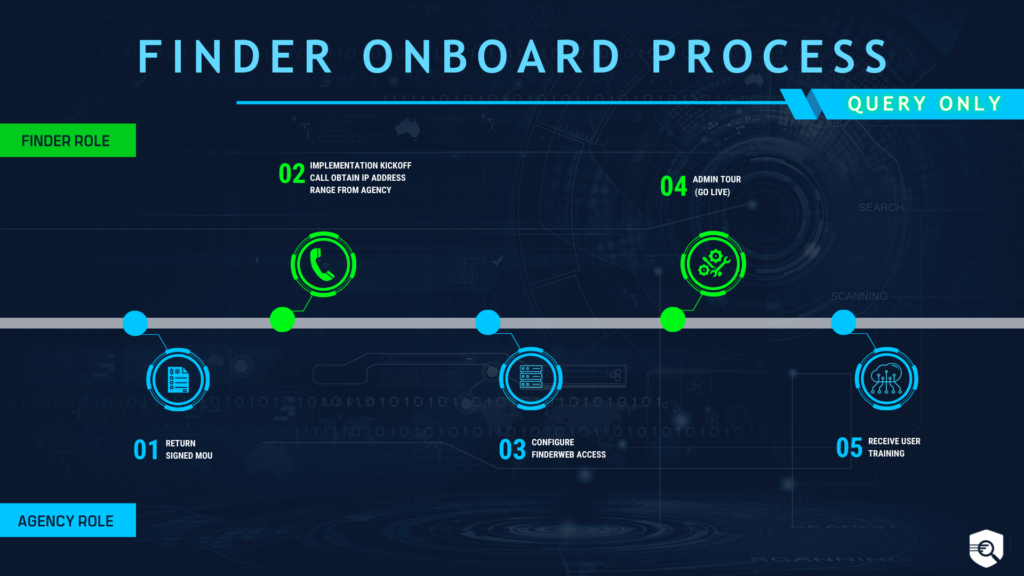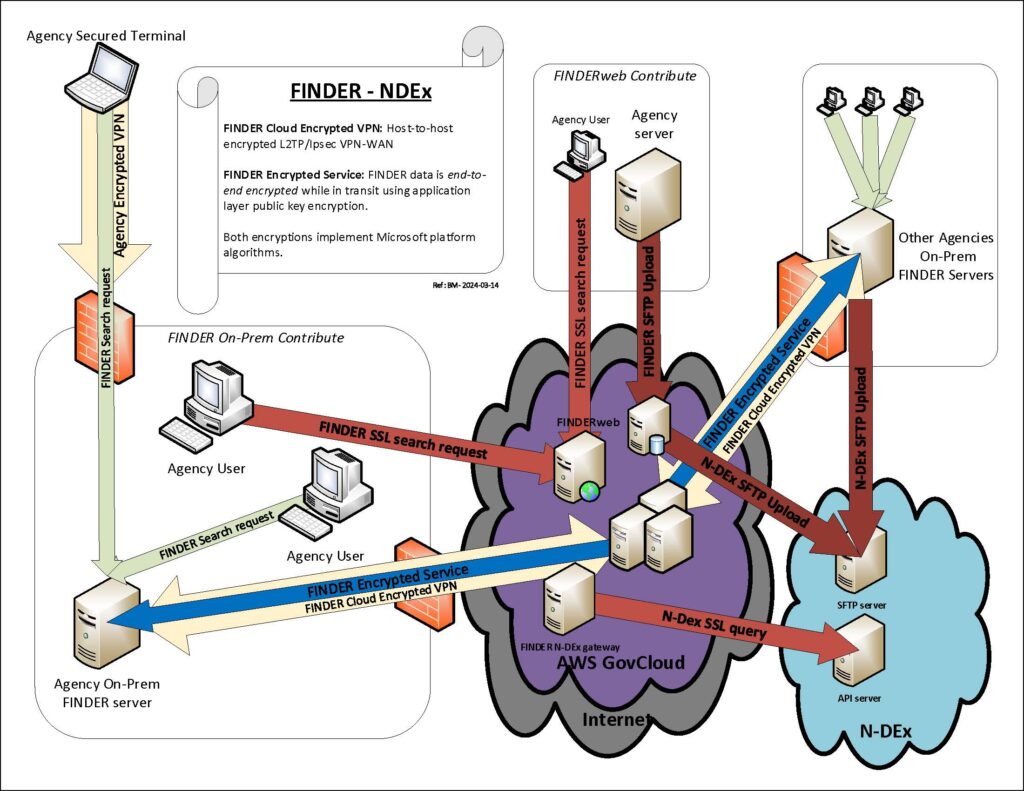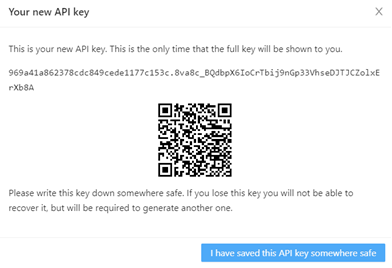The chart below represents the general implementation and onboarding steps for FINDER. Your Account Executive assists you through the process and ensures your agency is able to successfully implement and launch FINDER. After the MOU is complete, we typically deploy in three phases: Kickoff Call & Introductions, Query Access while your CAD/RMS is being configured, and Full Access once your data is fully connected.
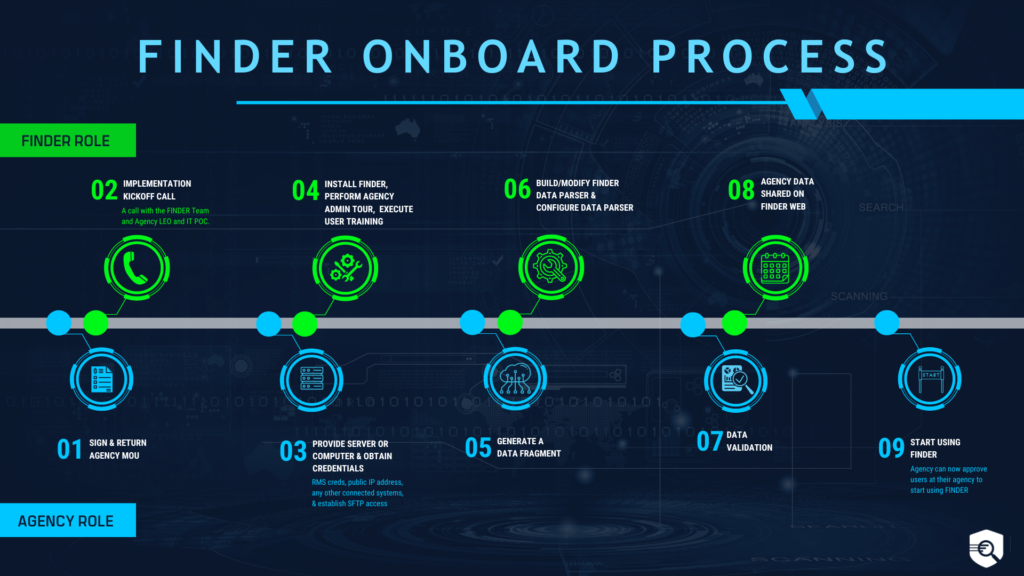
NOTE: The “Server” referenced above is a Windows-based computer system that has the ability to read/access RMS/CAD/JMS/etc., as well as connect/upload to FINDERweb and meets the requirements listed below. The process above is representative; an individual agency’s process may vary based on their requirements and connections. Steps in the process may be completed congruently.
Needed information to get started includes: Agency IP Address, CAD/RMS Credentials (Read-Only), Data Fragment.
The agency should also identify and assign the following roles to assist in the implementation process.
- FINDER Agency Admin – This role should be filled by someone at the agency with knowledge of personnel. They will have access to: Approve/Deny New Account Requests, Delete/Edit User Accounts, Expunge Records, and Run Audits & Logs.
- Data Validator (Temporary Role Needed) – Your agency designates this role. We recommend that data validators compare 3 of each report type in FINDER to the original reports in your RMS. Their job is to look for any information not mapped correctly to ensure nothing is missing from reports. An example would be, no date mentioned in the “arrest date” field. The data validator also needs to verify that there aren’t any reports in FINDER that shouldn’t be.